Plus FAQ's
I am unable to login.
PLUS Online has implemented a new Sign-In process. Please visit https://rctlma.org/plus-online-registration for more information.
How do I check the status of my permit?
- The County of Riverside processes a large volume of permits daily, so we ask that you please access PLUS Online to view case status updates. With a few infrequent exceptions, the staff sees the same information you can see via PLUS Online.
- If you have reviewed the information available on the portal and still have questions related to the permit process, status, or information requests, please get in touch with [email protected]. This is the fastest way to receive a response.
- Please ensure you provide all relevant information, such as your Permit Number, the email address associated with your PLUS Online account, and a brief description of your inquiry.
Viewed: 384 times Created on: 8/19/2022 Modified on: 8/19/2022
Department Contacts
TLMA Land Use – [email protected]
Permit processing questions, status updates, and information requests.
Building and Safety Subdivisions – [email protected]
Processing of Subdivision Permits
Business Registration – [email protected]
Business (Stormwater) Registration for the Stormwater Compliance Program
Planning Department – [email protected]
Process questions and status updates on planning cases such as Parcel Maps, Conditional Use Permits, Specific Plan Amendments, etc.
Fire Department – [email protected]
Fire Permits and Fire Department Clearances.
Transportation Department – [email protected]
Transportation permits
County Surveyor’s Office – [email protected]
Lot Line Adjustments, Record of Survey, Request Map Number, et.
Code Enforcement – [email protected]
Code Violations and Abandoned Property Registrations
Departmental Clearances Contact Information
Please use the following phone numbers to clear Departmental Clearances. For all other inquiries, it is recommended that you contact them by email using the email addresses listed under the Department Contacts FAQ.
|
Building & Safety |
951-955-1800 |
|
Planning Department |
951-955-3200 |
|
Waste Resources |
951-486-3200 |
|
Riverside County Flood Control District |
951-955-1200 |
|
DeLuz Community Service District |
951-696-0060 x201 |
|
Environmental Health |
951-955-8980 |
|
Tenaja Community Service District |
951-699-2918 |
|
Code Enforcement |
951-955-2004 |
|
Transportation - Permits - West |
951-955-6790 |
|
Transportation - Permits - East |
760-863-8267 |
|
Transportation - Grading |
951-955-6748 |
|
Fire |
951-955-4777 |
|
Coachella Valley Water District |
760-391-9600 |
|
Land Use |
951-955-3223 |
Viewed: 165 times Created on: 8/19/2022 Modified on: 8/19/2022
Departmental Clearances Contact Information
Please use the following phone numbers to clear Departmental Clearances. For all other inquiries, please get in touch with them by email using the email addresses listed under the Department Contacts FAQ.
|
Building & Safety |
951-955-1800 |
|
Planning Department |
951-955-3200 |
|
Waste Resources |
951-486-3200 |
|
Riverside County Flood Control District |
951-955-1200 |
|
DeLuz Community Service District |
951-696-0060 x201 |
|
Environmental Health |
951-955-8980 |
|
Tenaja Community Service District |
951-699-2918 |
|
Code Enforcement |
951-955-2004 |
|
Transportation - Permits - West |
951-955-6790 |
|
Transportation - Permits - East |
760-863-8267 |
|
Transportation - Grading |
951-955-6748 |
|
Fire |
951-955-4777 |
|
Coachella Valley Water District |
760-391-9600 |
|
Land Use |
951-955-3223 |
Viewed: 117 times Created on: 8/19/2022 Modified on: 8/19/2022
What is the permit address?
The easiest way to find the address associated with a specific permit number is by using the PLUS Online search feature.
- Go to the search page by clicking on the Search option in the black bar menu at the top of the screen.
- Type the permit or case number into the search field and press “Enter” or click “Search”
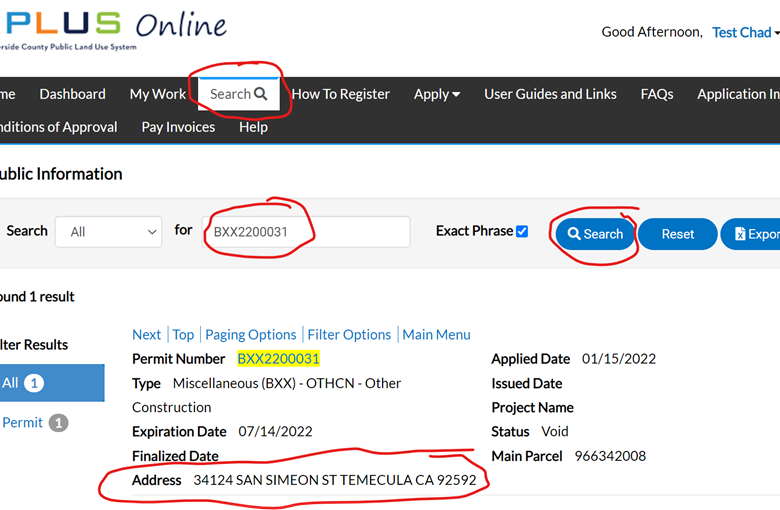
Viewed: 104 times Created on: 8/22/2022 Modified on: 8/22/2022
I’m locked out
- If you received the following error message, “Your Account has been locked out,” try the following steps.
- Please wait 15-20 minutes and then try the “Forgot my Password” option.
- If you’re still having trouble, email us at [email protected]
Viewed: 113 times Created on: 8/18/2022 Modified on: 8/18/2022
“Invalid Username or Password”
- Please note that your username is not necessarily the same as your email address. Try the username recovery tool by clicking on Forgot your username? Email it from the login screen. It will ask you for your email address (address associated with your account). It will then email you your username.
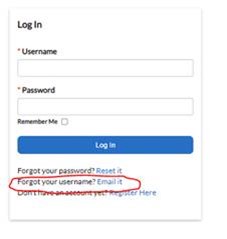
- Once you have your username, try logging in using it and your most recent password.
- If you still receive the error after confirming your username, please reset your password by clicking on the option for "Forgot your password? Reset it." If at some point you become locked out from too many login attempts, simply wait 15 minutes and try to login again.
- If these steps do not resolve your login issues, don't hesitate to contact us at [email protected], and we will help you access your account.
Viewed: 46 times Created on: 8/18/2022 Modified on: 8/18/2022
I have not received the confirm email.
- Check your Spam Folder to ensure the confirmation email was not flagged as spam.
- If that does not work, please have your IT department “Allow List” the following email addresses:
Feel free to contact [email protected] if you have any further issues.
Viewed: 51 times Created on: 8/18/2022 Modified on: 8/22/2022
How do I make a payment?
Option A - If you have the Permit or Plan number
1. Use the search feature to locate the permit. Type in the permit number and click search. Then click on the permit number in the search results.
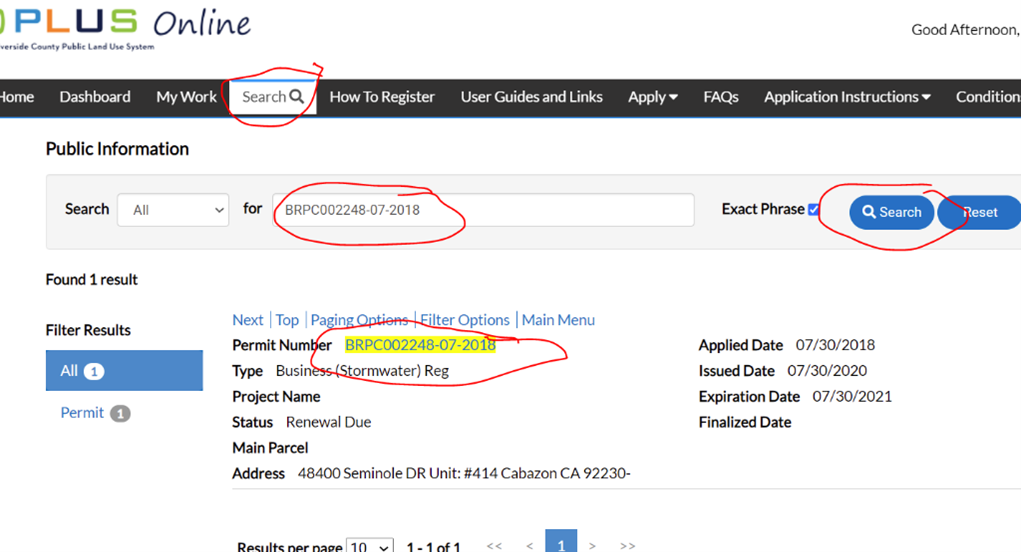
2. When the permit record opens, click “Add to Cart.”
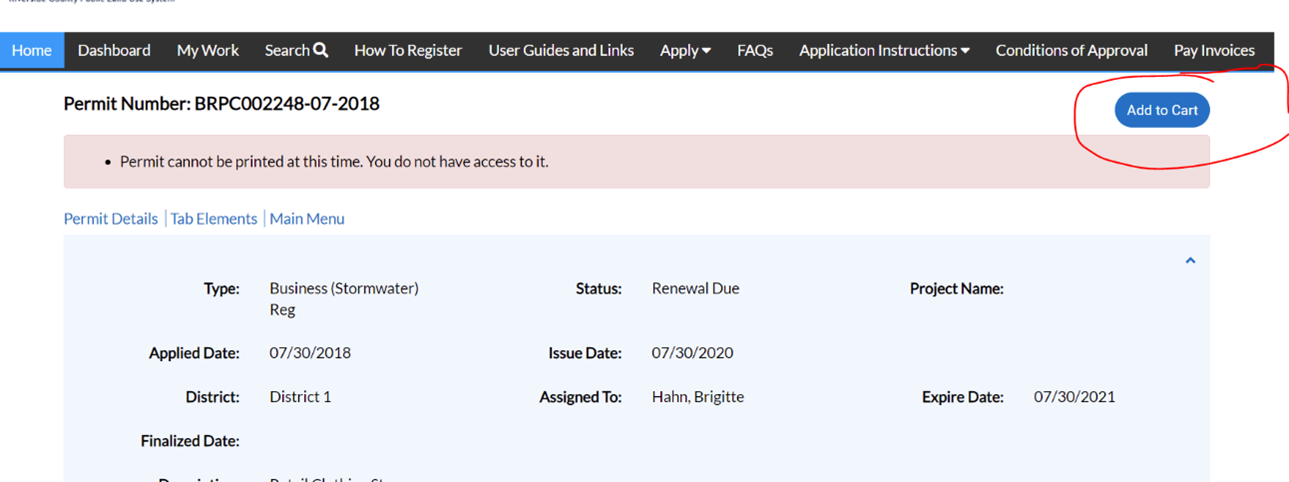
Option B - If you have the Invoice Number
- Have your invoice number ready and go to Pay Invoices
- Enter your invoice number exactly as it appears on your statement. For example INV-00006235
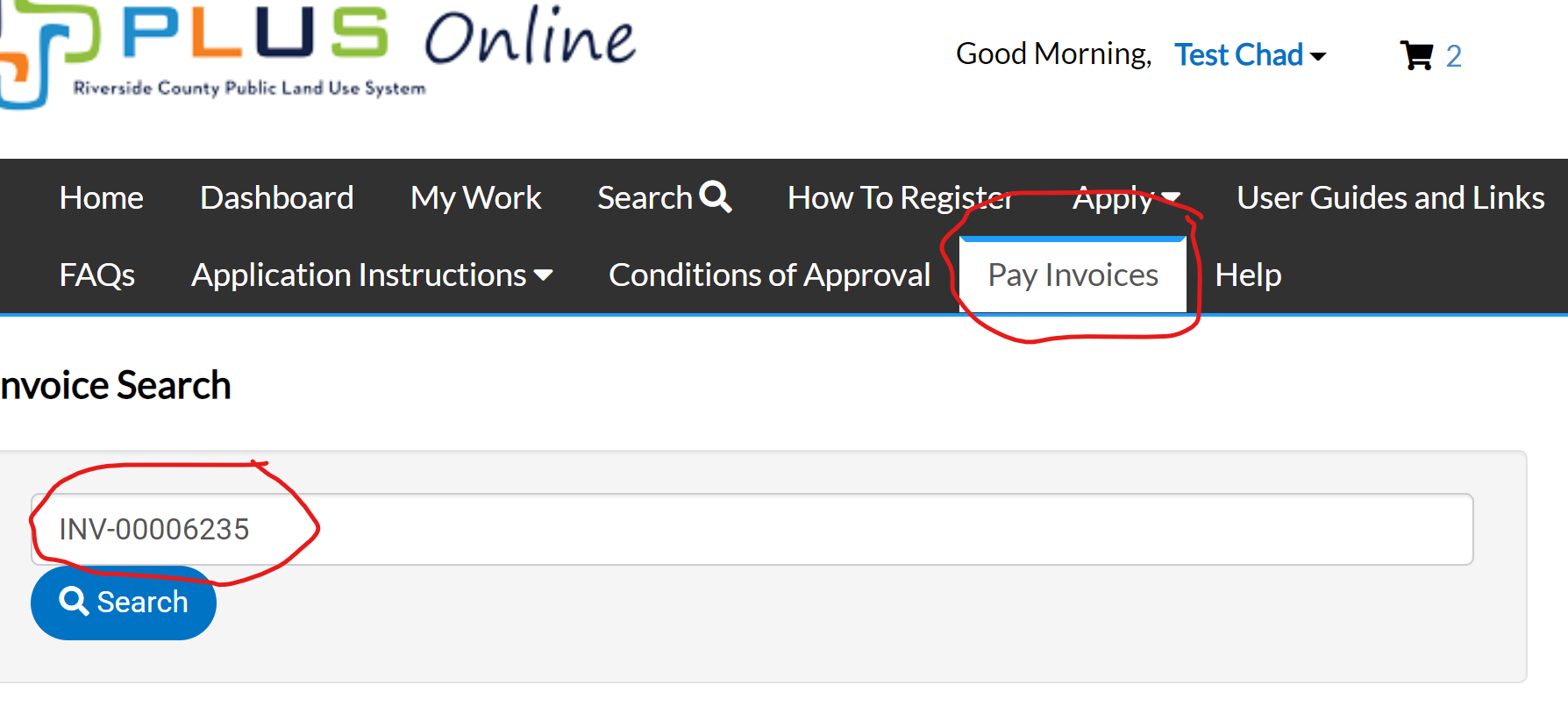
Additional instructions on how to pay online at https://rctlma.org/plus/Online-Payments
Viewed: 76 times Created on: 8/18/2022 Modified on: 8/18/2022
How do I know when I can pay?
- If you have submitted an application via PLUS Online, you will receive an email when your invoice has been created and is ready for payment.
Viewed: 51 times Created on: 8/18/2022 Modified on: 8/18/2022
I can’t see the invoice to pay it online.
- There are a couple of reasons this can happen:
- You are not listed as a billing contact on the permit. Only the billing contact can see the invoice.
- Riverside County staff have not completed and invoiced the permit.
- Please see How to make a payment, or visit https://rctlma.org/plus/Online-Payments for additional instructions.
Can anyone make a payment?
- Yes, you do not have to be a contact on the permit or plan to make a payment.
- Use the search option in the black bar menu at the top of the screen to locate the permit or plan. Next, open the permit or plan and click the "Add to Cart" button in the page's upper right-hand corner.
- Please see "How to make a payment" above, or visit https://rctlma.org/plus/Online-Payments for additional information.
Why can’t I see my permit in my PLUS Online Dashboard?
-
When you are viewing my permits, check the field that says “Display”. If it says “Active”, change it to “All”. Then make sure the other settings match those in the screenshot below. Make sure you click the spy glass search button when you are finished updating the fields.
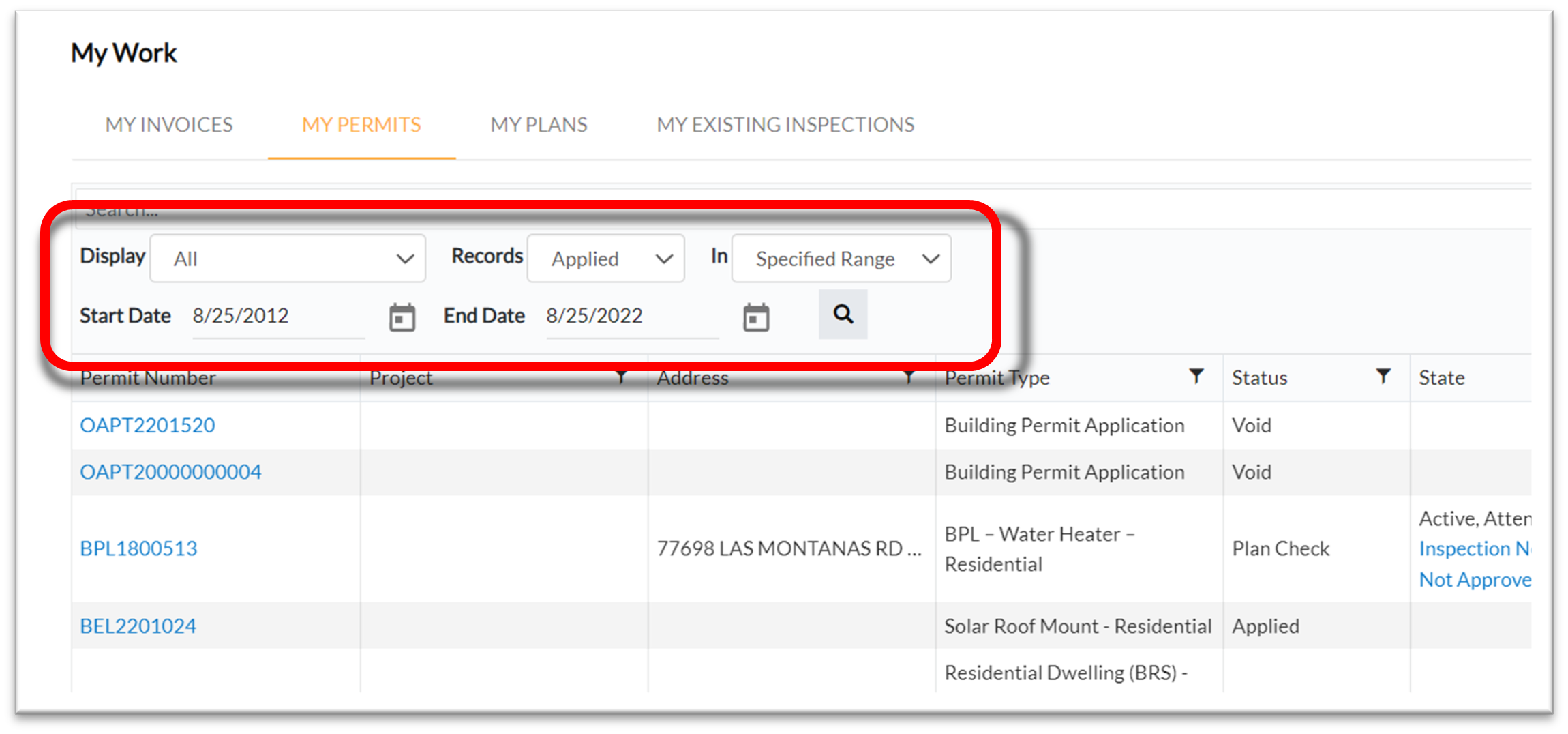
- If you still do not see your permit, don't hesitate to get in touch with us at [email protected]. Ensure you include the case numbers you would like access to and the email address associated with your account.
How to upload a documents/revisions to an existing permit ro plan.
- Please visit the following link to view instructions for uploading attachments. https://rctlma.org/Portals/8/Upload%20Attachments.pdf?ver=2021-02-04-163025-843
Is PLUS Online 100% paperless?
Yes. 99.9% of Plans and Permits can be processed with no need for paper or wetsigned documents.
Can I do searches without creating an account?
Users can perform searches without being logged in; however, certain plan or permit information will not be visible unless the user is logged in to an account that is linked with that specific record.
What types of searches can I do?
The PLUS Online search tool is relatively versatile. Users can perform searches across plans, permits, inspections, addresses, Assessor's Parcel Numbers, and several other criteria. To access advanced search functions, change the Search type from All to a specific case type (Permit, Plan, etc.).
Why can't I see my recently uploaded attachments?
Uploaded attachments are not immediately visible in PLUS Online. However, if you received the green success banner that reads “Upload Successful!” your upload was successful.
How do I change the email address on my account?
- If you want to change the email address we have on file, you will first need to register for a new PLUS Online account using the new email address.
- Next, email [email protected] and request an update to the email address associated with your account. Make sure you provide the email address for the new account and the old account. We will then delete your old account and link your new account with your existing cases and contact information.
- You can access the registration page using the following link. https://rivcoplus.org/EnerGov_Prod/SelfService#/register
Invalid Token Error
- If you were trying to change your password and received the Invalid Token error, you will need to revise your new password to comply with the following requirements.
- The password must be at least 8 characters long with at least one upper case letter and one number. Allowed special characters are as follows: !@#$%^&*
- Do not use any special characters other than those listed above.
Where can I find Building and Safety forms?
- To find required or requested Building & Safety forms, please visit the Building and Safety webpage at https://rctlma.org/building/Forms
- Download the forms to your computer or other device, and then you can fill them out electronically. Once you have completed the forms, save them to your computer so they can be uploaded into the permit via PLUS online.
- Please visit the following link to view instructions for uploading attachments. https://rctlma.org/Portals/8/Upload%20Attachments.pdf?ver=2021-02-04-163025-843
How do I request an Extension for a permit that is soon to expire?
- You can download the extension request form from the following link.
- https://rctlma.org/building/Forms
- If you have any questions, please get in touch with TLMA, Extension Request [email protected]
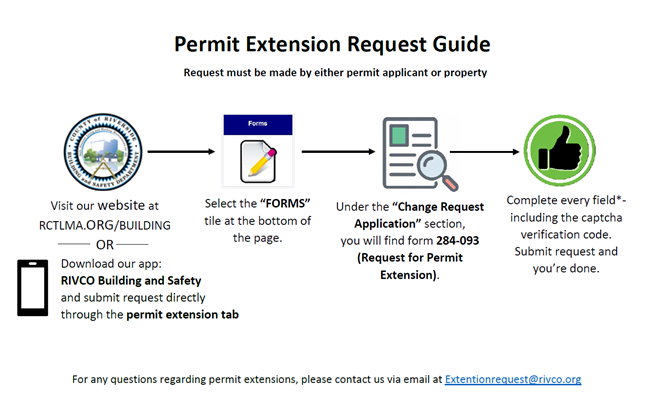
Attachments will not upload
- If you are trying to upload attachments and receive an error message or the upload progress bar never reaches 100%, try the following.
- Change the name of your files by removing all special characters, including dashes, underscores, and spaces. The file names should only contain numbers and letters. Once you have updated the file names, you can try uploading them again. Please let us know if you need further assistance.
How do I cancel/withdraw a permit?
Please submit a formal withdrawal by completing a Request for Permit Withdrawal (form 284-100). You can download this form from the Building and Safety forms page, https://rctlma.org/building/Forms. Please submit the completed form to Joe Feliciano, APA [email protected], for permit withdrawal and refund.
Can I just submit via email?
- We do not accept submittals via email.
- You must upload them directly to the plan or permit via PLUS Online. Please visit the following link to view instructions for uploading attachments.
- https://rctlma.org/Portals/8/Upload%20Attachments.pdf?ver=2021-02-04-163025-843
How do I make an appointment to come into the office?
- To make an appointment, please visit https://rctlma.org/building and then click on the “Make an appointment in our Riverside Office” link or the “Make an appointment in our Desert Office” link.
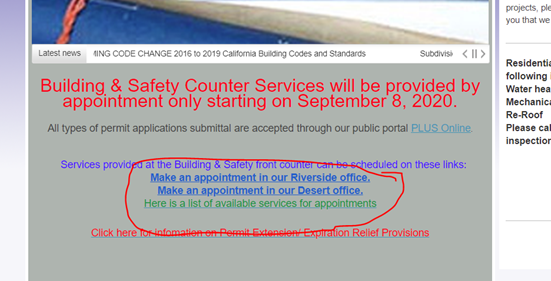
How do I Download/Print attachments?
Please visit the following link to find instructions for downloading attachments.
https://rctlma.org/Portals/8/How%20to%20Download%20Attachments.pdf?ver=2020-10-16-102236-617
How do I check the status of my permit?
- The County of Riverside processes a large volume of permits daily, so we ask that you please access PLUS Online to view case status updates. With a few infrequent exceptions, the staff sees the same information you can see via PLUS Online.
- If you have reviewed the information available on the portal and still have questions related to the permit process, status, or information requests, please get in touch with [email protected]. This is the fastest way to receive a response.
- Please ensure you provide all relevant information, such as your Permit Number, the email address associated with your PLUS Online account, and a brief description of your inquiry.
Technical Issues PLUS Online
- If you are having technical problems with the website and have not found a solution in the FAQs above; please get in touch with [email protected]
- Please ensure you provide us with the email address associated with your PLUS Online account so that we can find your account information.
- If your question is regarding accessing a specific plan or permit, please make sure you provide the case number in question.
- Please provide as much detail as possible when reporting issues. For example, if it regards an error message, please ensure you include the exact language of the error or a screenshot so that we know which error you are encountering.
Viewed: 91 times Created on: 8/18/2022 Modified on: 8/19/2022
How do I view Conditions of Approval?
- You can view any unsatisfied conditions listed under the permit or plan by clicking on the “Conditions” tab under the case record in PLUS Online
- You can view the full list of Conditions of Approval (satisfied and unsatisfied) at the following link: http://onlineservices.rctlma.org/default.aspx
- For conditions on a Building and Safety Permit, click the Building Permit Conditions of Approval link and enter your permit number and click Submit.
- For conditions on a Planning Case, click the Planning Case Conditions of Approval link and enter your permit number and click Submit.
Viewed: 76 times Created on: 8/18/2022 Modified on: 8/18/2022
How do I find my Corrections?
Please visit the following link for instructions https://rctlma.org/Portals/8/Reviews%20and%20Attachments.pdf?ver=2020-03-24-101717-230
Viewed: 106 times Created on: 8/18/2022 Modified on: 8/18/2022
Are there other payment methods?
|
PAYMENT OPTIONS |
|
Note: A 2.28% transaction service fee will be applied to Credit Card payments. |
|
Online Payments |
Go to: RivCoPlus.org |
E-Checks and Credit Cards are accepted on-line. |
|
Credit Card Payment by Phone |
(760) 863-7735 |
Please have your invoice number ready for reference. |
|
Payment by US Postal Mail Service |
County of Riverside Attn: Accounts Receivables P.O. Box 1605 Riverside, CA 92502 |
Reference your invoice number on your check or include a copy of the invoice. |
|
Payment by FedEx, UPS or similar courier |
County of Riverside Attn: Accounts Receivables 4080 Lemon St., 14 th Fl. Riverside, CA 92501 |
Reference your invoice number on your check or include a copy of the invoice. |
Viewed: 41 times Created on: 8/18/2022 Modified on: 8/18/2022