How to Upload
General Guide
- No File type restrictions. .pdf is preferred. If you absolutely need to upload a different file type, the following types are supported, pdf, jpeg, jpg, gif, tif, doc, docx, xls, xlsx, text, and zip. (There are other less standard types also supported which are listed when you apply online).
- No File size restrictions. Unlike emails you may send the County, uploads through PLUS online do not have file size restrictions (at least on the side of PLUS). We recommend that if you need to share any documents, plans or corrections with County staff related to a permit you upload directly to the permit instead of emailing.
- File Naming. Please be consistent in naming your files and use the following format. Permit Number_Breif Description_version or date. For example, BNR19000004_site plan_v1, or BRS190000487_bldg plan_03232020, or BTI190008745_floorplans_v4.
- Consolidate your uploads. Your uploads especially for plans need to be consolidated into one file. Please do not upload a set of plans one page at a time.
- Do not upload the same documents multiple times. Once you upload a plan or document, a green banner will display that the upload was successful. After upload if you go back into your permit and do not see the plans or documents you just uploaded, do NOT upload them again. You will only be able to see an upload if staff has designated it for public view. If you are concerned that an upload was not successful contact either contact the staff person that was assisting you (plan checker, land use tech) or email [email protected]
New Applications
Uploading for new permit applications will occur when you first apply for your permit
online. When you work through the online application process, the software will lead you
through and one of the last tiles will be, “Attachments”.
Some permits will require certain attachments which must be uploaded prior to
submitting. The required uploads will be noted as text on the tile on the application
page.
You may add as many attachments as you need to.
Resubmittals of Corrections
- Electronic Resubmittal of Corrections. Upload corrections directly to the existing permit. You must be a contact on the permit in order to do this. If you need to be added as a contact or need assistance with your upload, contact [email protected] Do NOT upload corrections through the Universal Permit Application (OAPT), upload directly to the existing permit.
- Staff will be notified of the upload automatically.
2. Existing paper plans – resubmittal of corrections. If you had already started the permit process prior to March 18, 2020 with paper plans, you must now resubmit corrections electronically. You must be a contact on the permit in order to do this. If you need to be added as a contact or need assistance with your upload, contact [email protected] Do NOT upload corrections through the Universal Permit Application (OAPT), upload directly to the existing permit.
- Staff will be notified of the upload automatically.
Revised Plans (after permit issuance)
- If you find that you need to revise the plans after permit issuance for either older paper plans or new electronic plans, please do the following.
- Revisions to issued paper plans – upload both the previously approved set of plans along with your revisions, and attach a cover letter to the upload with a brief explanation of the revision
- Revisions to electronic plans – upload the revised plans and attach a cover letter to the upload with a brief explanation of the revision
2. Staff are notified every time there is an upload, and will act on your revision in the order received.